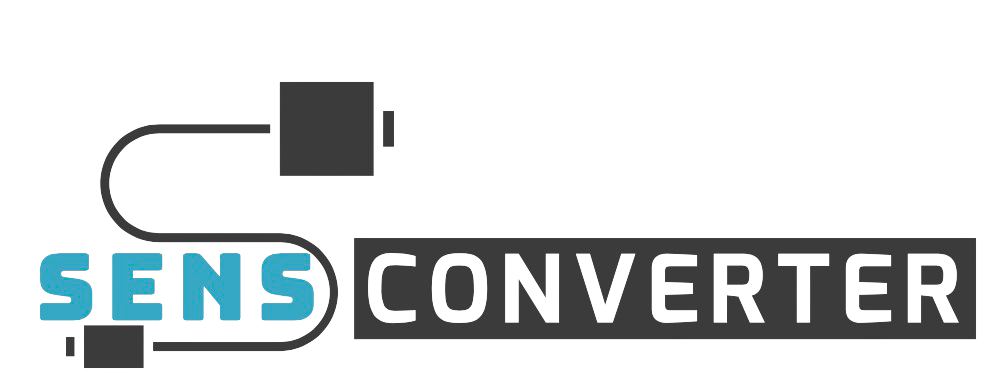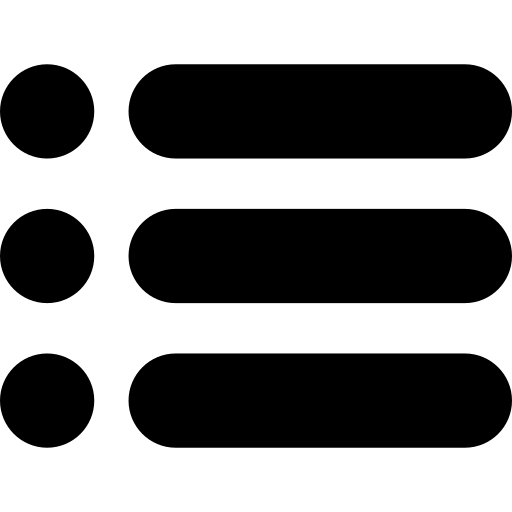What Does DPI Mean On A Mouse?

You must have encountered a term called DPI while choosing a mouse to buy for your computer and also while talking about gaming. DPI is an important term that decides the performance and the experience while using the mouse. DPI or dots per inch is often interchangeably known as CPI (counts per inch) which means the same. So let’s look at the meaning of DPI in a mouse and how it affects the gaming experience.
What does DPI mean on a mouse?
DPI on a mouse refers to the measurement of the distance moved by the cursor on the screen in relation to the distance moved by the mouse. It represents the sensitivity of the cursor. For example, if you move your mouse an inch to your right with a low DPI versus moving the mouse an inch to the right with a high DPI, you will notice that the cursor on your computer screen moves through a long distance in the latter case. The DPI can also be linked with the speed of movement of the cursor on the screen. A mouse with a high DPI makes the cursor move faster as compared to the one with a low DPI.
When talking about the relationship between sensitivity and DPI, it is often observed that a high DPI corresponds to higher mouse sensitivity whereas a low DPI is linked with lower mouse sensitivity. This, however, is not a hard and fast rule as the sensitivity of the mouse is largely dictated by an operating system like Windows. You can set the mouse DPI by opening the “Hardware and Security” option in the Control Panel of your computer.
When to use a high mouse DPI?
It is known that a high mouse DPI results in slightly lower accuracy as compared to that achieved with low DPI. But the concern about accuracy and precision only arises when you are a gamer and you play FPS or first-person shooter games. Apart from that, a higher mouse DPI, usually 10,000 or above, is desirable for regular users of the computer. It lends the following benefits to average users.
- A high DPI mouse comes in handy, especially when you are working on high resolutions. It is because the mouse with a high DPI takes less time to move through the same distance when compared to the time taken by the mouse with a low DPI
- It improves the workflow and keeps it smooth
- It saves time and improves your ergonomics.
On the other hand, if your work needs accuracy and precision, for example, designing, or if you are a gamer and need to target enemies, then a low DPI would be more desirable for you. Since the cursor moves through a smaller number of pixels on a screen with a low DPI, it is easier to locate the points and work on them without the cursor moving unnecessarily and making you lose your aim.
How to check your mouse DPI?
You can check your mouse’s DPI from the manufacturer’s specifications, Microsoft paint, and installing the correct mouse drivers. Here’s how you can check your mouse DPI by each of these methods.
- From manufacturer’s specifications
Open the official website of your mouse manufacturer. Enter your mouse model number in the search bar present on the homepage of the website. Note the technical specifications and check the DPI which is written on the website.
- From Microsoft paint
Type “Paint” in the search bar and hit the “enter” key. Set the zoom level of the screen to 100%. Select a brush tool and move your cursor to the far left side of the screen. You should see 0 as the first number on the bottom left-hand side. Press and hold the left mouse button and move your mouse through 2-3 inches. Look at the first number in the bottom left corner and note it down without making any movements with your mouse. Repeat the steps at least five times and take the average of the measurements. You will get the value of your mouse DPI.
- By installing the correct mouse drivers
To install the mouse drivers, you must always download them from the official manufacturer’s website. Find your mouse by entering the right model number. Locate the option for “Download the driver software”, and choose your operating system. Click the button and install the mouse drivers. Launch the software. You will see a section showing DPI Setting and you can note down the DPI of your mouse from here.
How to change the DPI of a mouse?
There are mainly three ways of changing the DPI of your mouse, from the settings app, from the video game, and the DPI changer button of your mouse. Let’s see them in detailed steps.
- Changing mouse sensitivity in the Settings application
Click the “Windows” icon and choose the “Settings” option. Click the “Devices” tab and go to the “Mouse” option. Click the “Additional mouse options” which is usually located on the bottom of the window. Select the “Pointer Options” tab. You can now set the speed of your mouse pointer. Keep the box along with the “Enhance Pointer Precision” option as it can cause issues in your mouse DPI. Click the OK button to save the changes.
- Adjusting sensitivity in the video game
Launch the game whose DPI you would like to set. Find the “Settings” or “Options” button on the screen. Find the menu labeled “Controls”. Choose the mouse sensitivity and adjust the DPI with the mouth sensitivity slider.
- From the DPI changer button
All gaming mice usually come with a DPI button which is located under the scroll wheel. The DPI button is mostly smaller than the other buttons present on your gaming mouse. It may even have the word “DPI” written on it so you can easily find it. If you press the button once, you will cycle through the DPI settings and the DPI will first increase and then decrease.